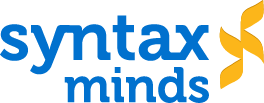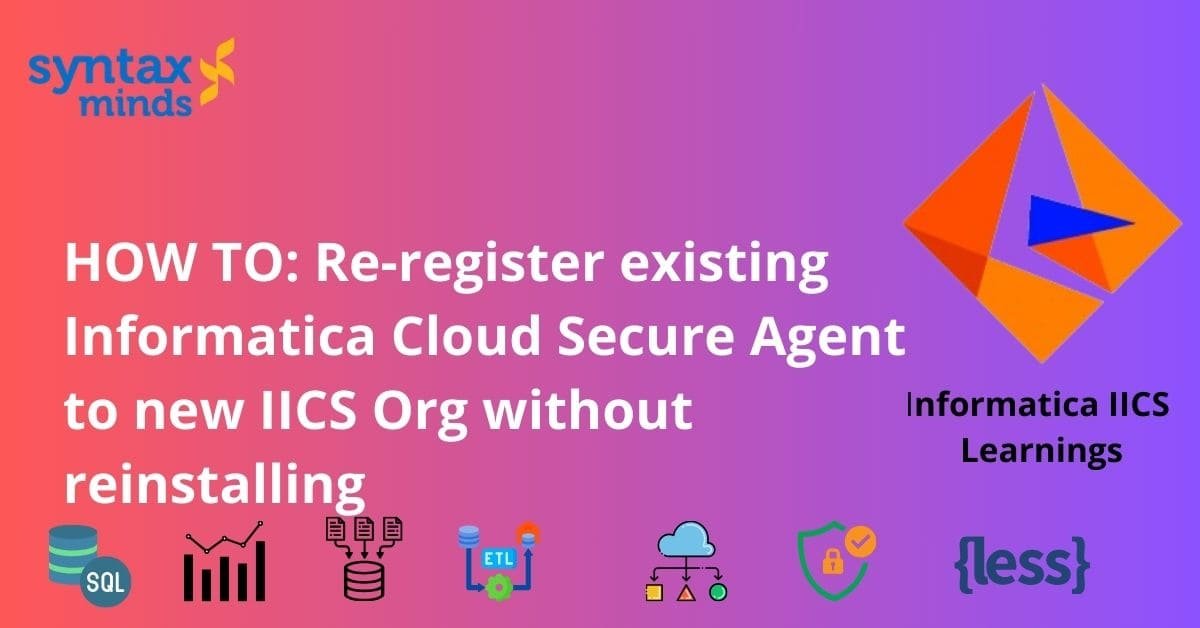Table of Contents
ToggleHow to re-register Informatica cloud secure agent to a new organization without reinstalling?
OverView:
Informatica Cloud secure agent is a self-upgrading, Lightweight utility that runs all the jobs and establishes secure communication between org firewall and Informatica cloud services.
The secure agent downloaded to your local server should be registered with IICS cloud Repository using a unique registration key provided for your organization.
A Secure agent installed on your server can be linked to only one organization account at any given time. Registering the secure agent to a new organization unlinks it from the old organization.
This secure agent can be assigned to different organizations by just re registering it. There is no need for uninstalling and reinstalling.
Some of the scenarios to re-register IICS Secure Agent.
There might be a situation where we need to move a secure agent from an existing organization to a new Org for many reasons. Here are a few examples.
For example, to repoint a server from Development env to Testing/Production Env related Org.
If any of you are using a trial account that lasts only for 30 days . we can easily re-register the installed secure agent on your laptop with a new trial account.
There is no need to install a Secure agent when you set up a new trial account if the older one expires.
Prerequisite to re-register a secure agent:
You need “ USERNAME “ and “ INSTALL TOKEN “ of new Org to which the secure agent should be repointed.
Steps to re-register Secure agent:
Here are simplified steps to re-register an Informatica Cloud Secure Agent without reinstalling it:
1. Shutdown the Secure Agent:
Log in to the machine where the Secure Agent is installed.
Stop the Secure Agent.
2. Edit Configuration File:
Navigate to the directory where the Secure Agent is installed.
Go to the “conf” folder within the installation directory.
Open the file named “infaagent.ini”.
3. Modify Configuration:
Inside the “infaagent.ini” file, keep only two entries: “MasterUrl” and “UseToken”.
Remove any other entries in the file.
Make sure the “MasterUrl” is set to the correct URL of the new IICS organization.
Ensure “UseToken” is set to “true”.
4. Save Changes and Restart Agent:
Save the changes to the “infaagent.ini” file.
Restart the Secure Agent.
5. Re-Registration (Windows):
– If you’re using a Windows machine, locate the “runAgentMgr” application within the Secure Agent installation directory, typically found at “C:\Program Files \Informatica\agent\apps\agentcore”.
Run “runAgentMgr”.
Follow the registration wizard.
Provide your IICS username and the token for the new organization.
6. Re-Registration (Linux):
If you’re using a Linux machine, start the Secure Agent by running the command “./infaagent startup” from the installation directory, typically found at “/opt/informatica/agent/apps/agentcore”.
Then, navigate to the “consoleAgentManager.sh” script in the “apps/agentcore” directory.
– Use the script to configure the token for the new organization, providing your IICS username and the installation token.
7. Verify Registration:
Once the registration process completes successfully, check the new organization’s runtime environments to confirm the Secure Agent’s presence.
By following these steps, you can easily re-register the Secure Agent to a new Informatica Intelligent Cloud Services organization without the need for reinstalling the agent.